EF Core is available as a NuGet Package that can be added to your project in many ways depending on the project type and the tools available to you.
Visual Studio Package Manager
Users of Visual Studio can install Entity Framework Core via one of the package management tool options regardless of the project type (.NET Core or the full .NET Framework): the NuGet Package Manager UI; or the Package Manager Console.
NuGet Package Manager UI
Go to Tools » NuGet Package Manager » Manage NuGet Packages For Solution
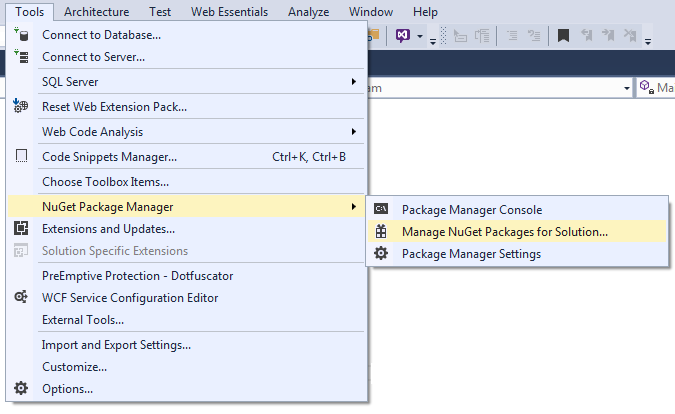
Ensure that Browse is selected and type "entityframeworkcore" into the search box
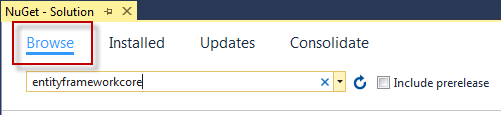
Click on the provider that you want to install. SQL Server is selected in this case.
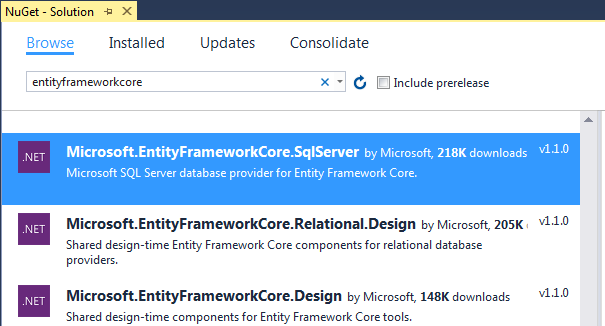
Check the project that you want to install the package into, then click Install
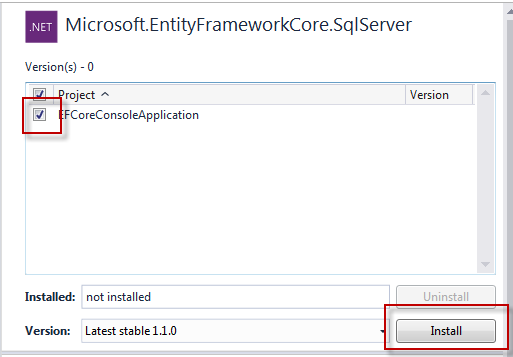
Review the changes that are about to be made to your project (unless you have previously ticked the box to prevent this dialog from appearing)
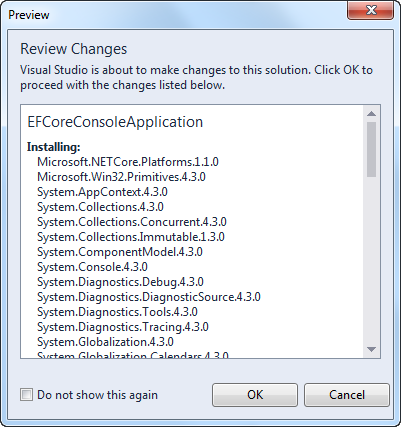
Finally, accept the terms of the various licenses associated with the packages that are about to be installed
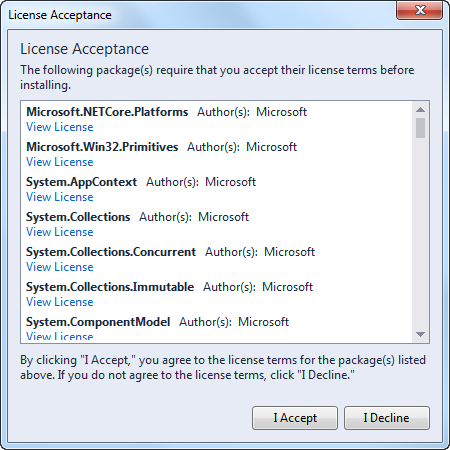
Package Manager Console
Go to Tools » NuGet Package Manager » Package Manager Console
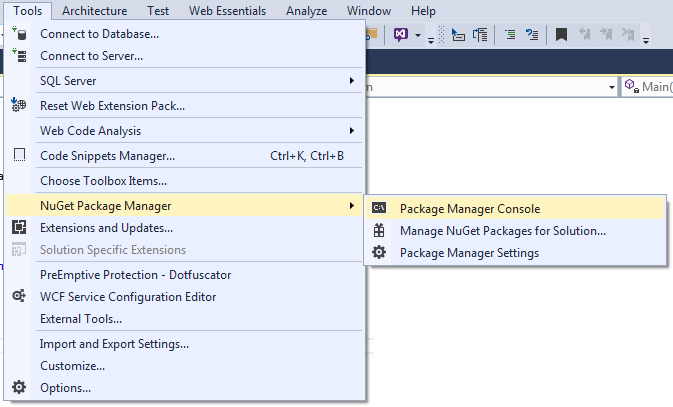
Ensure that the correct project is selected in the "Default Project" dropdown, and type
install-package microsoft.entityframeworkcore.sqlserverto install the SQL Server provider.
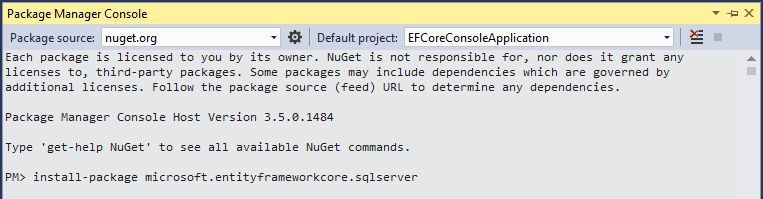
Hit return, and the installation process should start.
Command Line Tools
You can use the .NET Core command line tools to install Entity Framework Core. Once you have created your project, navigate to the folder containing the .csproj (or project.json) file and execute the following command:
dotnet add package Microsoft.EntityFrameworkCore.SqlServer
You also need the Entity Framework Core tools if you want to make use of EF commands for migrations, scaffolding, etc, so type the following command:
dotnet add package Microsoft.EntityFrameworkCore.Tools --version 1.1.0-msbuild3-final
Project.json
The project.json file has been deprecated in favor of a .csproj file, but for older .NET Core projects on any platform, you can modify the project.json file to install Entity Framework Core. The following example shows a basic project.json file amended to include the 1.1.0 version of the SQL Server provider:
{
"version": "1.0.0-*",
"buildOptions": {
"emitEntryPoint": true
},
"dependencies": {
"Microsoft.Extensions.Configuration": "1.0.0",
"Microsoft.Extensions.Configuration.FileExtensions": "1.0.0",
"Microsoft.Extensions.Configuration.Json": "1.0.0",
"Microsoft.EntityFrameworkCore.SqlServer": "1.1.0",
"Microsoft.EntityFrameworkCore.Tools": "1.1.0-msbuild3-final",
"Microsoft.NETCore.App": {
"type": "platform",
"version": "1.0.0"
}
},
"frameworks": {
"netcoreapp1.0": {
"imports": "dnxcore50"
}
},
"tools": {
"Microsoft.EntityFrameworkCore.Tools": "1.1.0-preview4"
}
}
A reference to the tooling is also included in both the dependencies section and the tools section. These are required if you want to run commands for scaffolding or migrations.
If you choose this approach to installing Entity Framework Core while using Visual Studio, packages are automatically restored when you save the changes to the project.json file. Otherwise, you may need to manually restore packages, depending on the IDE that you are using and its capabilities. To manually restore the package, use a command prompt to navigate to the folder that houses the project.json file and type dotnet restore. This assumes that you have the .NET Core SDK installed.